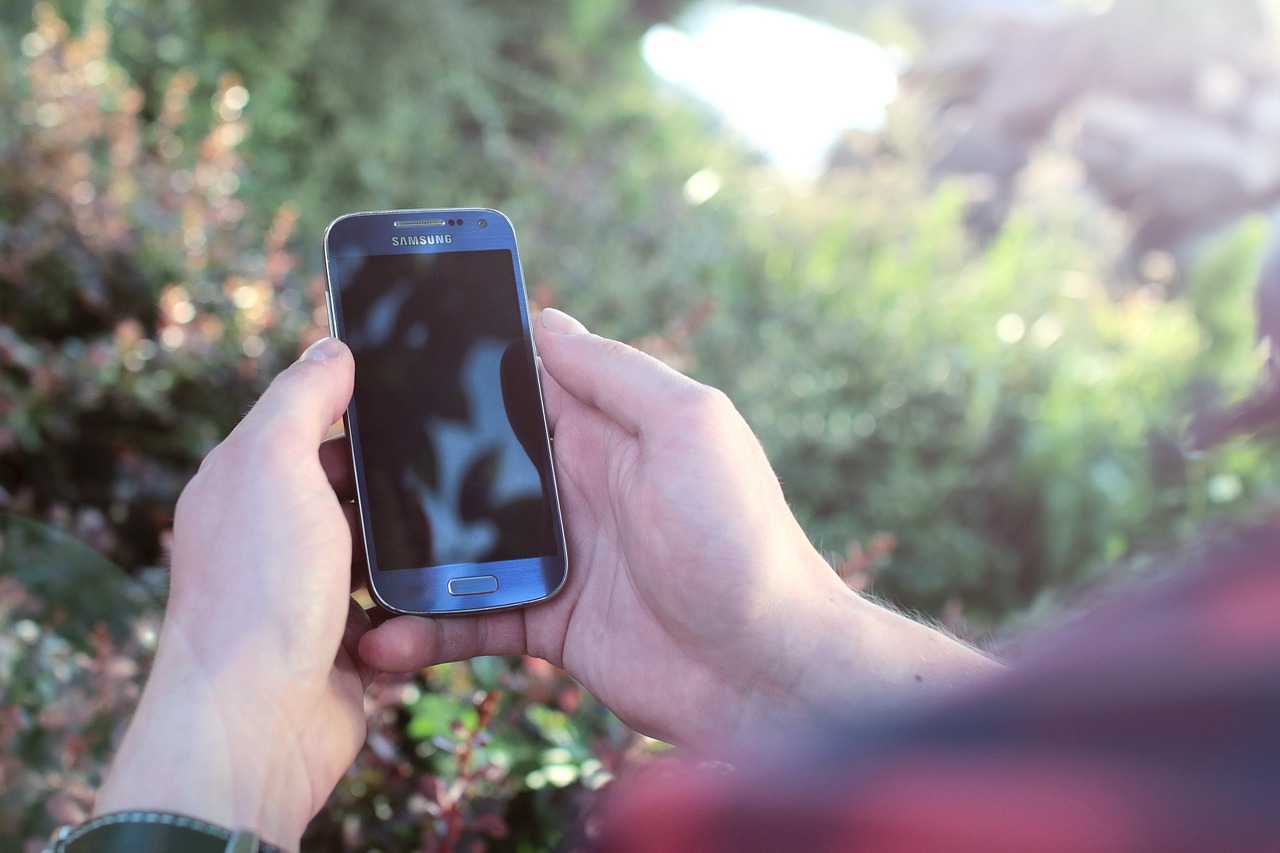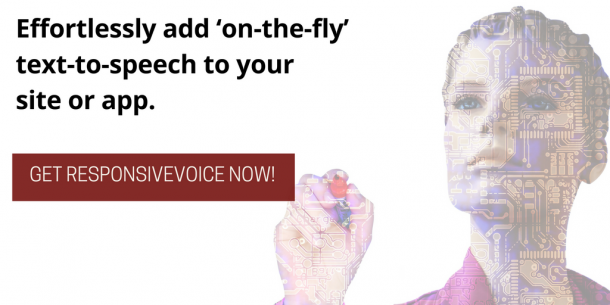Google has made a significant leap towards changing the way people use their smartphones with the strong integration of text to speech function embedded into its Android mobile platform. On the other hand, few Android users have taken the liberty of optimizing their TTS function to suit their liking. For some Android users, the TTS function in their smartphones is being disabled for reasons such as not liking what they hear from the augmented digital person speaking to them. Jonathan Feist of Android Authority gave a comprehensive overview of the basic steps to taking full control of the TTS function on any Android enabled device. Before tweaking the TTS function in Android device, it is important to consider that every manufacturer has their own speech engines and there is a variation in TTS settings and interface.
For most Android devices, particularly running Android Lollipop and Marshmallow, the TTS settings and interface is relatively similar, “Modifying the Android Text-to-speech settings is built into the main system Settings on your device, no special access or tools required. Available for edit is the language of the voice, for some of the languages you can choose between a male or female simulated sound and you can change the speed at which it talks” (Feist). Another consideration for Android users in setting up their TTS function is that their level of satisfaction with the embedded functions can always be changed by installing other TTS apps such as IVONA and SVOX. For the majority of users, having a good familiarity with the speech settings is enough to configure the TTS function according to their preferences.
Step 1. In changing the language, head on to settings, tap on language and input, and scroll down to text-to-speech output.
Step 2. Tap on the text-to-speech output and it should bring up the options to change the preferred engine. The gear icon beside the default engine (Google text-to-speech) will allow the users to change the language by choosing the system language to native English, or whatever language is preferable.
Step 3. To change the gender of the voice output, tap on the gear icon on text-to-speech output to bring up settings and choose “install voice data”, choose language and give it another tap. The option to change gender is language specific, but for starters, choosing English will allow the users to pick between male and female with a corresponding data to download automatically upon selecting.
Step 4. Voice speed is one of the factors that turn off most Android users from using the TTS function because the speaker is either speaking too fast or too slow. To change that, in the same interface (text-to-speech output), tapping on the “speech rate” should bring up the option to modify the speech rate from very slow to very fast.
In some Android devices, changing the voice pitch is not readily available, but it can still be done programmatically on case to case basis, “those that have been following along some of my Tasker projects have seen the Alert -> Say functionality. You provide specific text and Tasker will engage the Google Text-to-speech Engine to play it. Tasker allows you to modify the pitch of the voice for playback, but it cannot make a global change to help out Maps, Google Now and others” (Feist).
Reach more audience! Add voice features to websites and apps across all smartphone, tablet and desktop devices. Try ResponsiveVoice — your effortless text-to-speech solution.
Read more: Don’t like what you hear? Modify Google Text-to-speech voices – Android customization. Androidauthority.com.